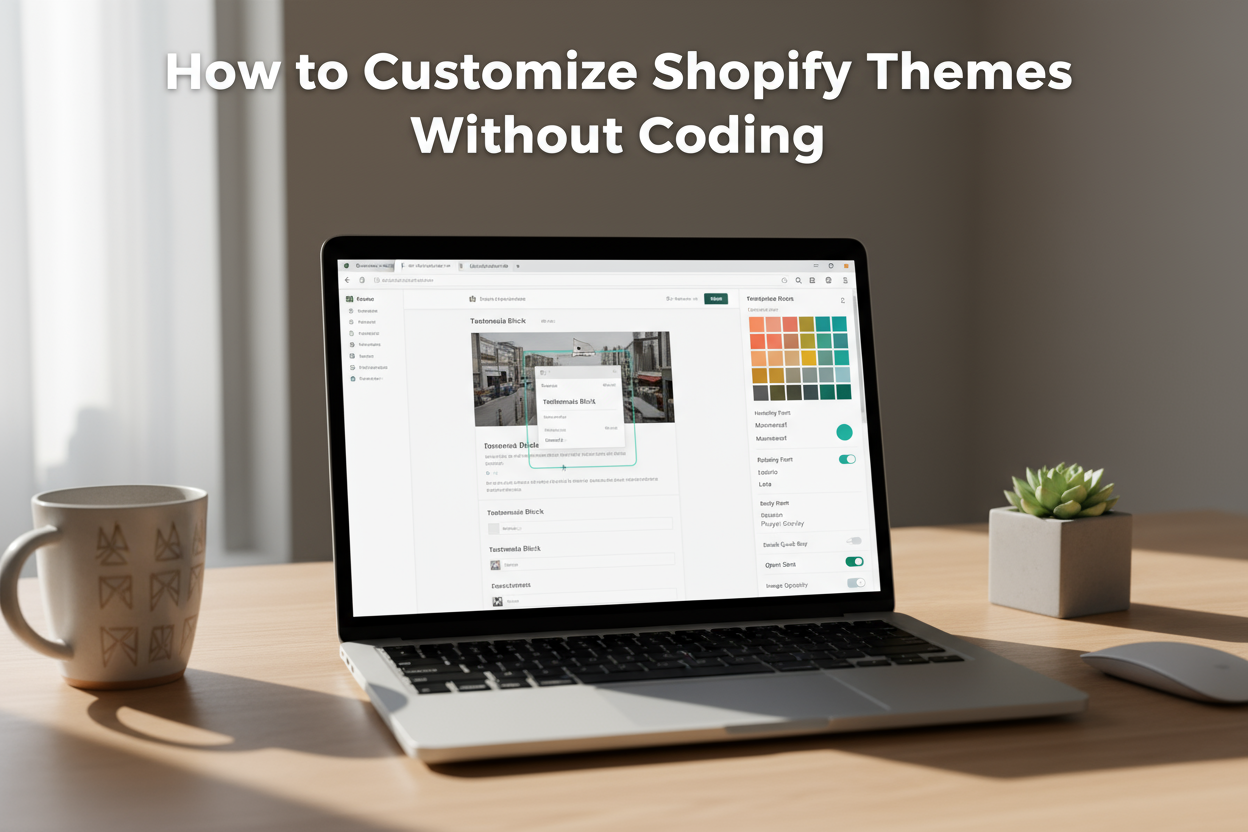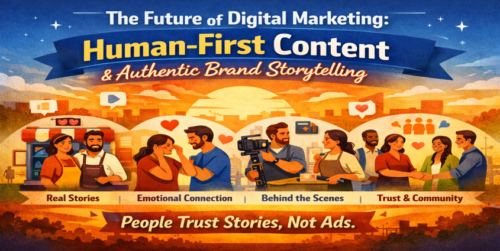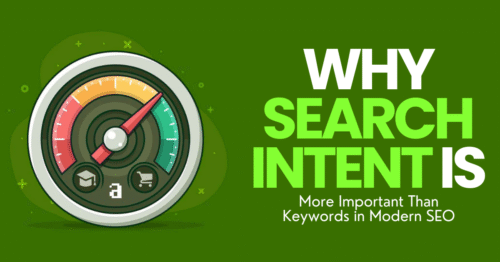Shopify is one of the most user-friendly eCommerce platforms, designed to help businesses create and manage online stores effortlessly. However, many store owners struggle with one common issue — how to customize Shopify themes without coding. The great news is that Shopify provides powerful, built-in tools that let you personalize your store’s appearance and functionality, even if you have zero coding knowledge.
This article will walk you through step-by-step methods to make your Shopify store look professional and unique — no HTML, CSS, or Liquid code required.
Understanding Shopify Theme Customization
A Shopify theme controls your store’s layout, color scheme, typography, and overall design. By customizing it, you can change how your online store looks and functions to reflect your brand identity. Shopify allows you to do this easily through its visual theme editor, which uses a drag-and-drop interface — no developer needed.
Using Shopify’s Online Store 2.0 Editor
Shopify’s Online Store 2.0 update revolutionized theme customization. It introduced sections everywhere, allowing users to add or rearrange content blocks across any page.
Accessing the Theme Editor
- Go to your Shopify Admin Panel.
- Navigate to Online Store → Themes.
- Click Customize beside your active theme.
You’ll then enter the Theme Editor, where you can visually change your layout, fonts, colors, and sections in real-time.
Customizing the Homepage Without Coding
Your homepage sets the tone for your entire brand. Shopify makes it simple to create a polished, on-brand homepage through modular sections.
Step 1: Add or Rearrange Sections
- Click Add Section to insert banners, slideshows, featured collections, testimonials, or blogs.
- Drag and drop to reorder sections as you prefer.
- Customize text, buttons, and images directly in the editor.
Step 2: Adjust Colors and Fonts
Go to Theme Settings → Colors to modify background and text colors. Under Typography, you can select Google Fonts to match your brand’s tone — elegant, modern, or playful.
Step 3: Add Banners and Calls to Action
Include eye-catching banners and call-to-action (CTA) buttons to promote sales or collections. You can upload images, adjust overlay transparency, and edit button text — all visually, without touching code.
Customizing Product Pages Easily
Your product pages influence whether a visitor becomes a customer. Shopify allows you to enhance these pages visually and functionally without coding.
1. Add Dynamic Sections
Use Product Recommendations or Related Products blocks to encourage cross-selling. You can also add tabs for descriptions, shipping info, and reviews.
2. Add Trust Elements
Display secure payment icons, customer reviews, and guarantee badges to build trust. These can be added through the customization panel or free Shopify apps.
3. Edit Add-to-Cart Buttons
Highlight your Add-to-Cart button by adjusting its color, shape, and hover effect to stand out and drive more conversions.
Editing Headers and Footers
The header and footer are essential for navigation and branding. You can make impactful adjustments using Shopify’s settings:
- Logo: Upload your brand logo under Header Settings.
- Navigation: Add menus for categories or collections.
- Social Media: Add icons for Instagram, Facebook, or LinkedIn.
- Footer Blocks: Insert newsletter forms, quick links, or contact info.
All these changes can be done instantly from the visual editor.
Creating Custom Pages Without Code
Shopify lets you build professional pages like About Us, Contact, and FAQ easily.
- Go to Online Store → Pages → Add Page.
- Choose a suitable template (default or contact).
- Use the Theme Editor to add sections and visuals.
You can even duplicate pages or create unique layouts for special promotions.
Enhancing Design With No-Code Shopify Apps
Shopify’s App Store offers drag-and-drop tools that enhance your store’s design power without requiring code.
Recommended Apps
- PageFly: Build stunning landing pages.
- GemPages: Add animations and advanced layouts.
- Shogun: Create high-converting product and blog pages.
- LayoutHub: Use professionally designed templates.
These apps integrate seamlessly with Shopify, offering more flexibility and design control.
Maintaining Consistent Branding
Brand consistency builds trust and recognition. Shopify allows you to apply your brand design across all pages:
- Upload custom logos and favicons.
- Choose a brand color palette.
- Customize button shapes and hover animations.
- Apply consistent font styles sitewide.
This ensures your online store has a cohesive, professional appearance.
Using Shopify’s Theme Settings for Global Design Control
Shopify’s Theme Settings section lets you control the overall look of your store without changing individual pages. Here’s what you can customize globally:
- Colors: Background, text, and button shades.
- Typography: Font families and sizes for headings and paragraphs.
- Buttons: Rounded edges, shadows, and hover effects.
- Cart Drawer: Enable or disable pop-up carts for smoother checkout experiences.
These settings help maintain visual harmony across your entire store.
Previewing and Publishing Your Design
Once you finish customizing:
- Click the eye icon to preview changes.
- Test responsiveness on desktop, tablet, and mobile.
- When ready, click Publish to make it live.
Shopify automatically saves your work, allowing you to duplicate or revert themes anytime.
Troubleshooting Common Customization Issues
If something doesn’t look right after editing:
- Clear your browser cache.
- Check for conflicting apps.
- Make sure your theme is updated.
- Always duplicate your theme before making large changes to avoid losing work.
These steps ensure your edits remain safe and reversible.
Bonus: Try Shopify’s AI “Magic Editor”
Shopify recently launched Magic Editor, an AI-driven feature that helps you generate text, product descriptions, and image suggestions automatically. It simplifies your design process while maintaining high-quality content and SEO-friendly elements — completely no-code.
Conclusion
With Shopify’s intuitive design tools and no-code apps, customizing your store theme has never been easier. Whether you’re updating colors, adjusting layouts, or adding new sections, everything can be achieved visually. You don’t need to hire a developer or learn Liquid — Shopify empowers you to take full creative control of your online store.
Invest some time exploring the Theme Editor, try drag-and-drop apps, and stay consistent with your branding. Within hours, you can transform a plain Shopify store into a stunning, conversion-optimized online business — all without writing a single line of code.